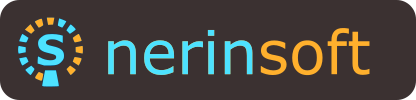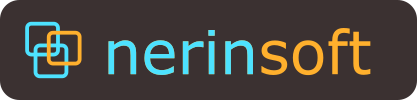The solution
The Digital SQCDP solution smartly replaces the usual paper based boards and thus allows to be even more focused on the meeting content while improving the traceability and the tracking of improvement actions.
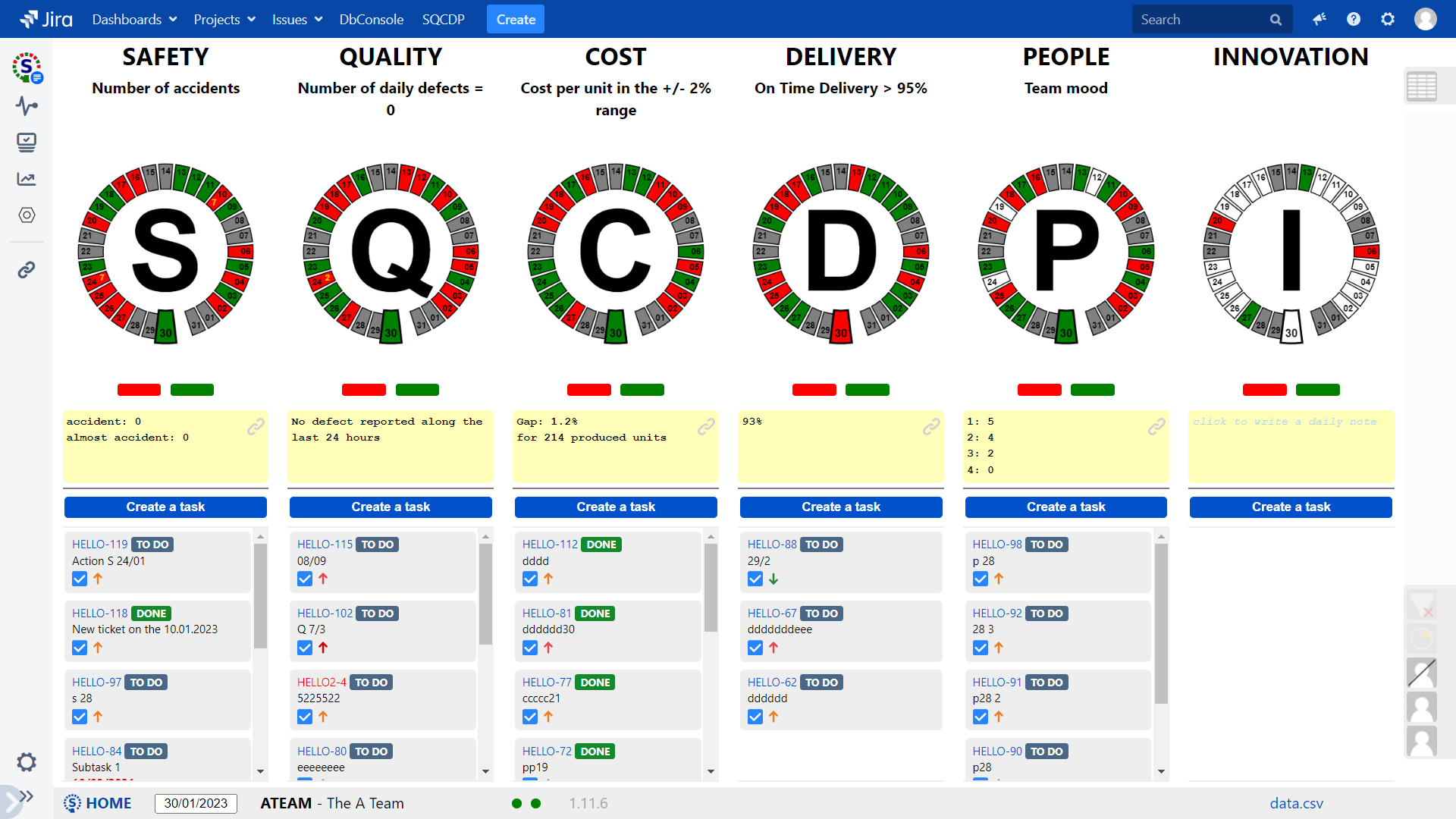
The main view consists of the traditional wheels. By default, the SQCDPI configuration is proposed in order to display 6 wheels: S - Security, Q - Quality, C - Costs, D - Delivery, P - People and I - Innovation. Through the settings, it is possible to customize each letter and its meaning. It is also possible to display less than the 6 columns proposed by default.
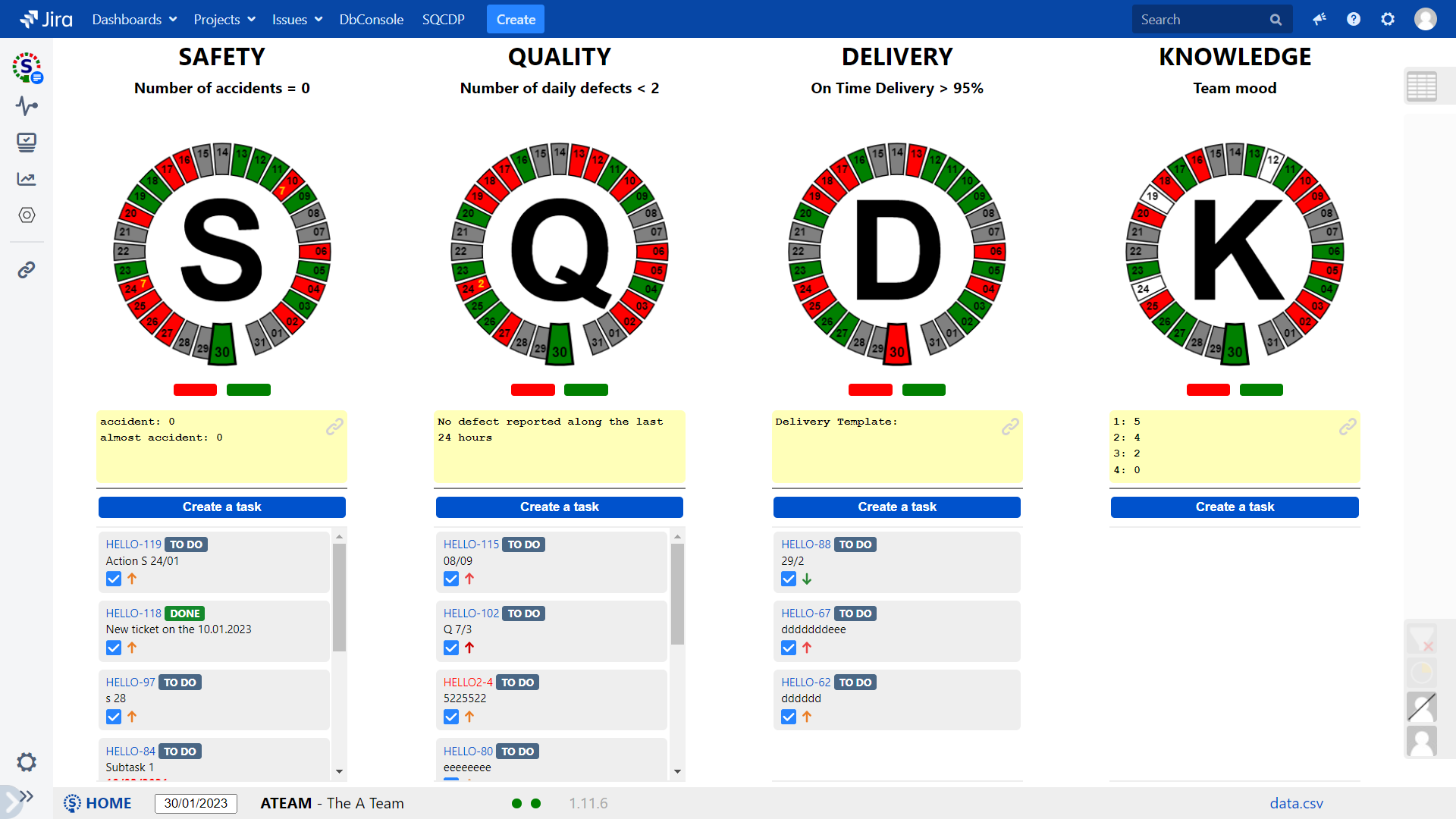
Independently for each wheel, the team decides for a given period of time to set a « challenge » which will be displayed at the top. A link to a longer description of the challenge can be added via an hyperlink (URL).
During every routine, the team make the assessment of its level of adherence to the agreed challenge and sets the daily color accordingly – green or red. By clicking, several times on the red buttons, it is possible to report and display several defects for a given day. For every routine, a quick note can be added. This note can be typed every time from scratch or from a template. For giving access to a longer reporting, an hyperlink (URL) can also be added to the note.
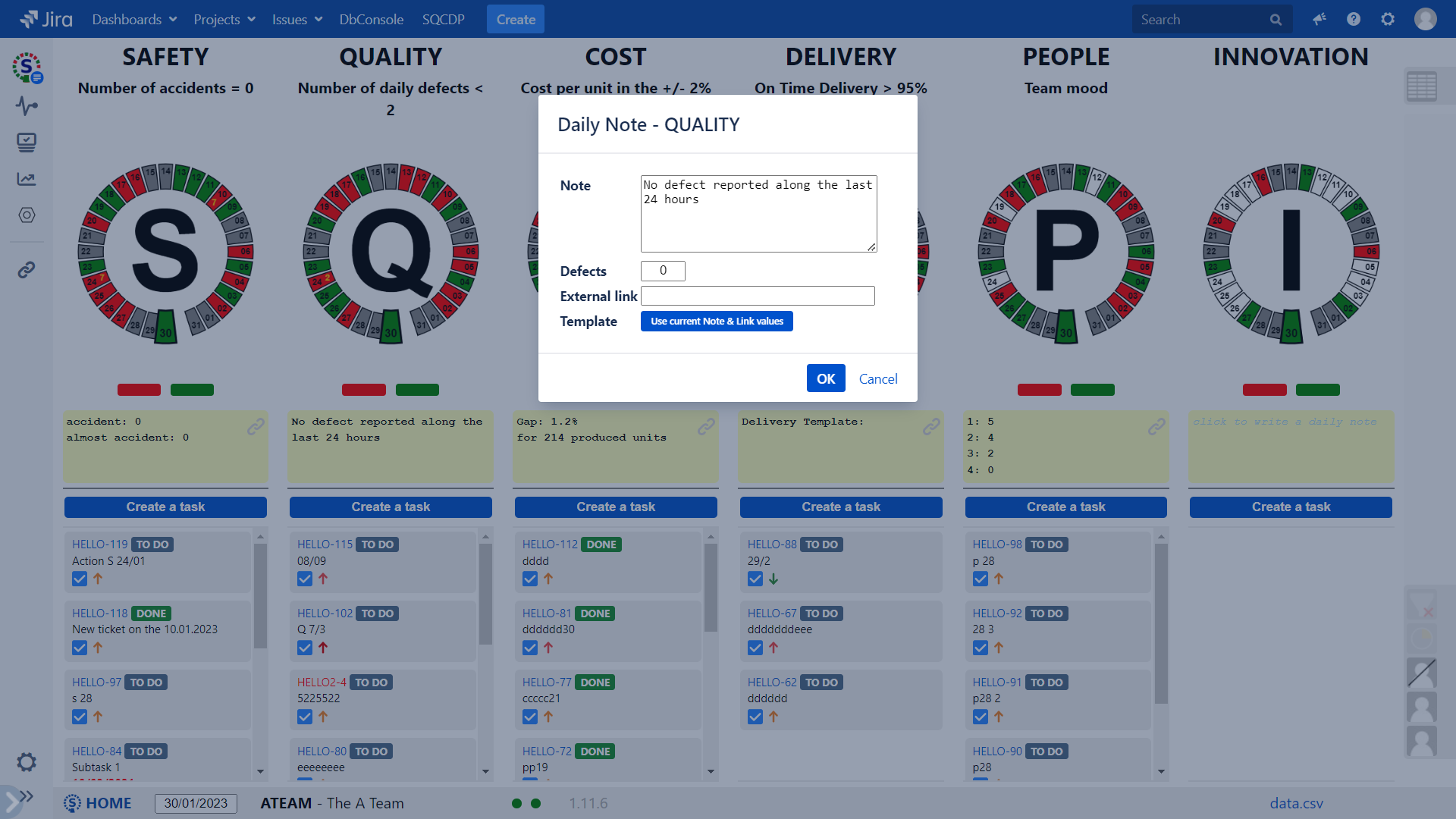
Moving over the wheel segments with the mouse displays the notes for the corresponding day.
Moreover, all the data can also be exported as a file in CSV format.
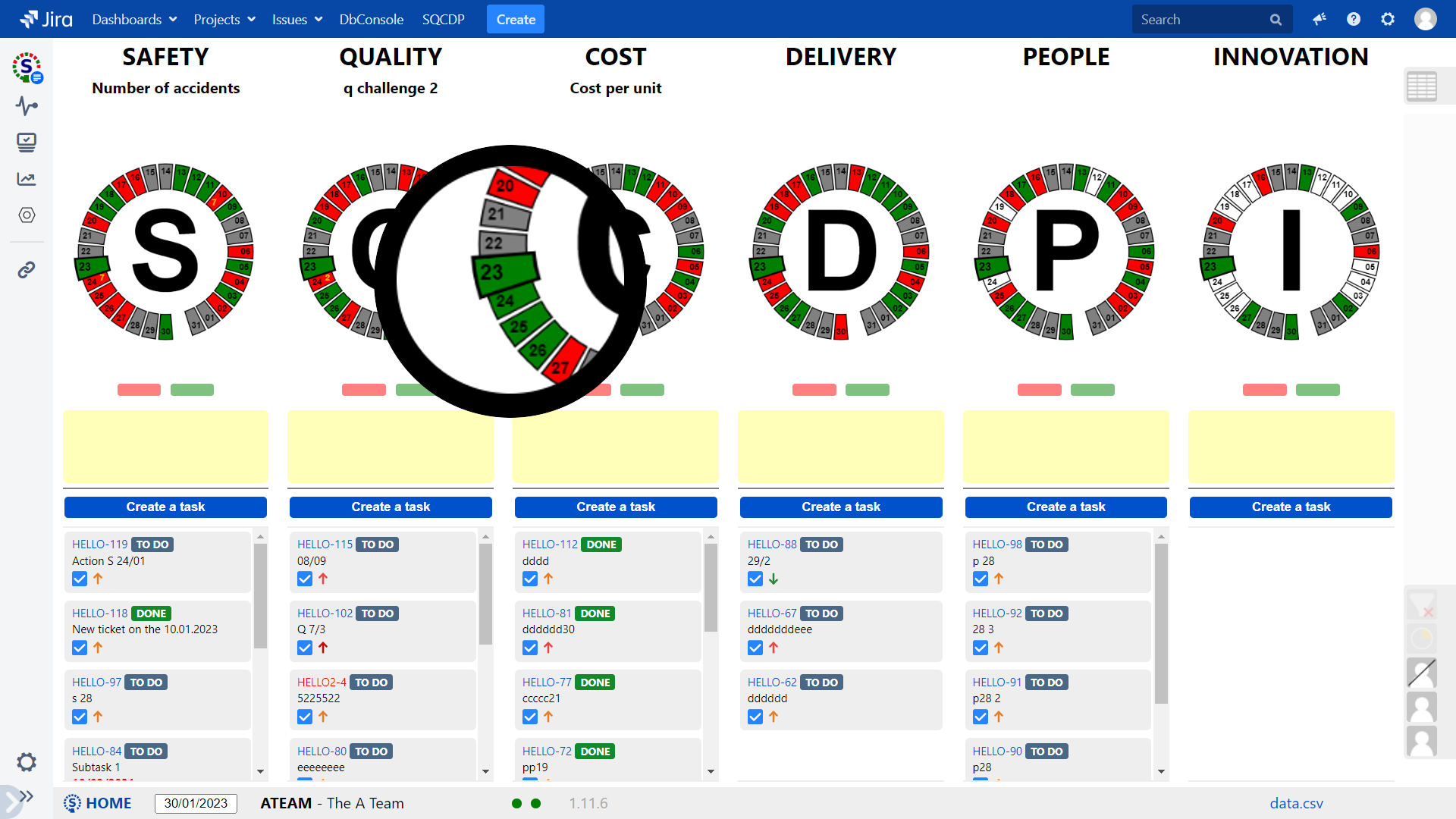
Below every wheel, the list of open actions is displayed. Actions are actually Jira tickets and can be manipulated at the same time via the standard Jira user interface. A new ticket can be created and will be directly associated to the corresponding wheel. Existing tickets can be edited directly.
Tickets can be filtered via quick filter on the right bar: tickets assigned to a given user, tickets not yet assigned, tickets updated since the last routine.
The Jira tickets can be edited directly from the dashboard for quick modification or edited in the usual Jira screens. The status of the tickets can also be modified directly from the dashboard view, taking into account the workflow currently applicable to the concerned ticket.
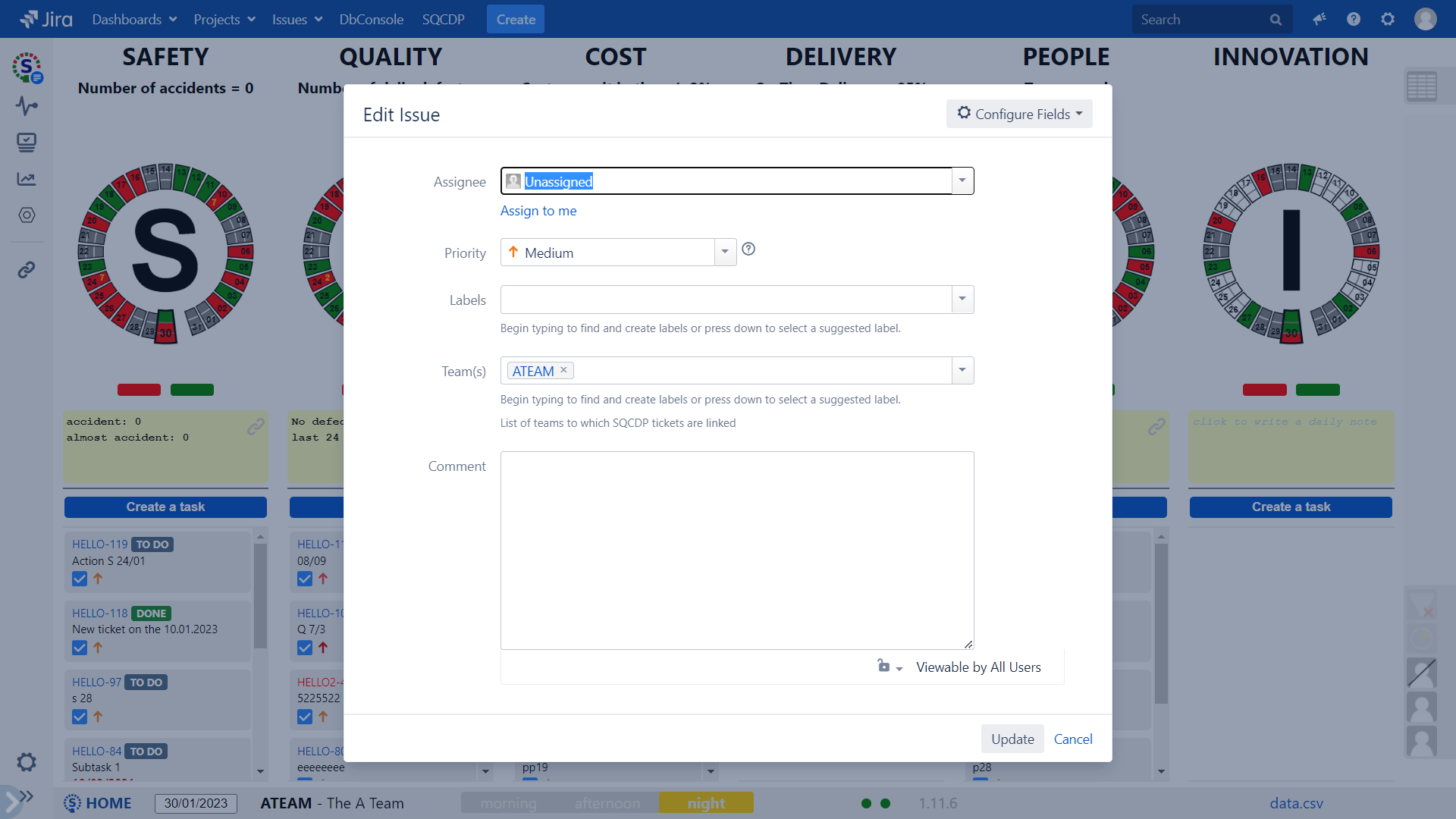
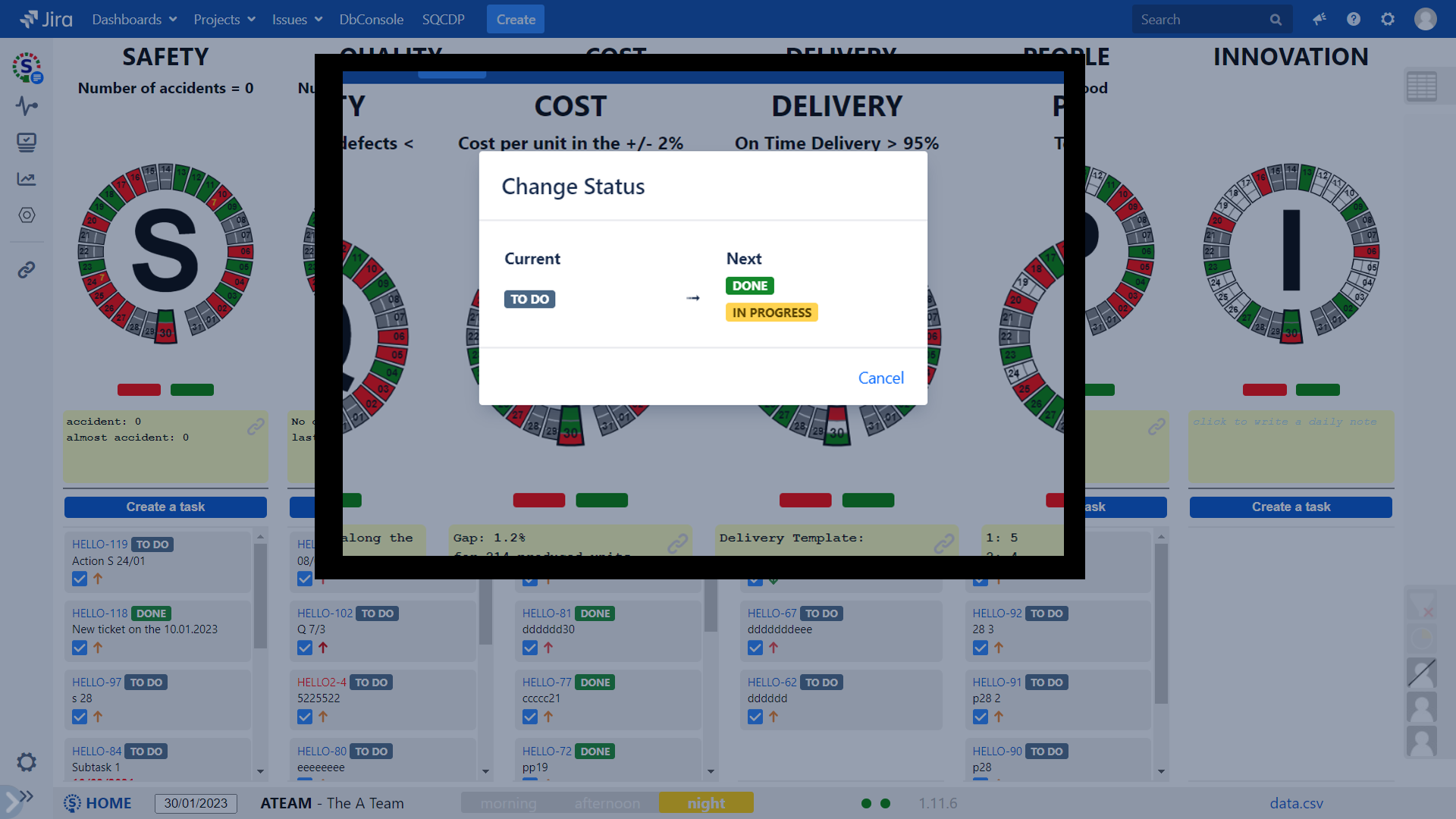
The solution is set to work properly with a touch screen. When the same dashboard is simultaneously displayed on several screens, an update on one screen will be immediately visible on all the other screens.
An issue can be easily shared and therefore displayed on several dashboards – typically when an escalation, a request for support or a cascading are required.
The Digital SQCDP plugin is available in English, French and German. The language is automatically set according to the language of the Jira user.
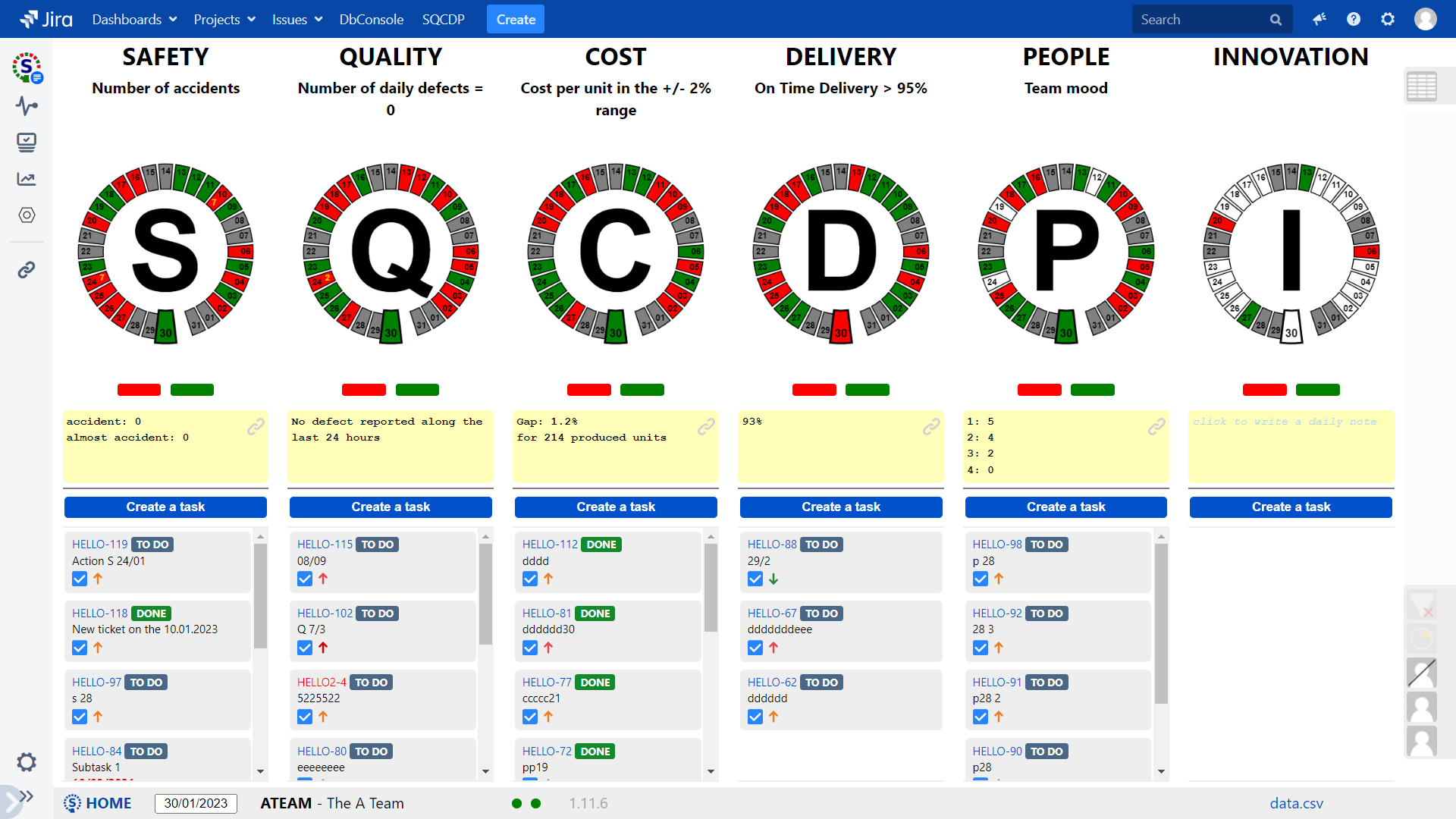
A performance module can also be activated independently for each wheel. It allows to report a value according to a define targets. If a target is explicitly set, the color is then automatically computed. The values can also be reported at upper levels for consolidation.
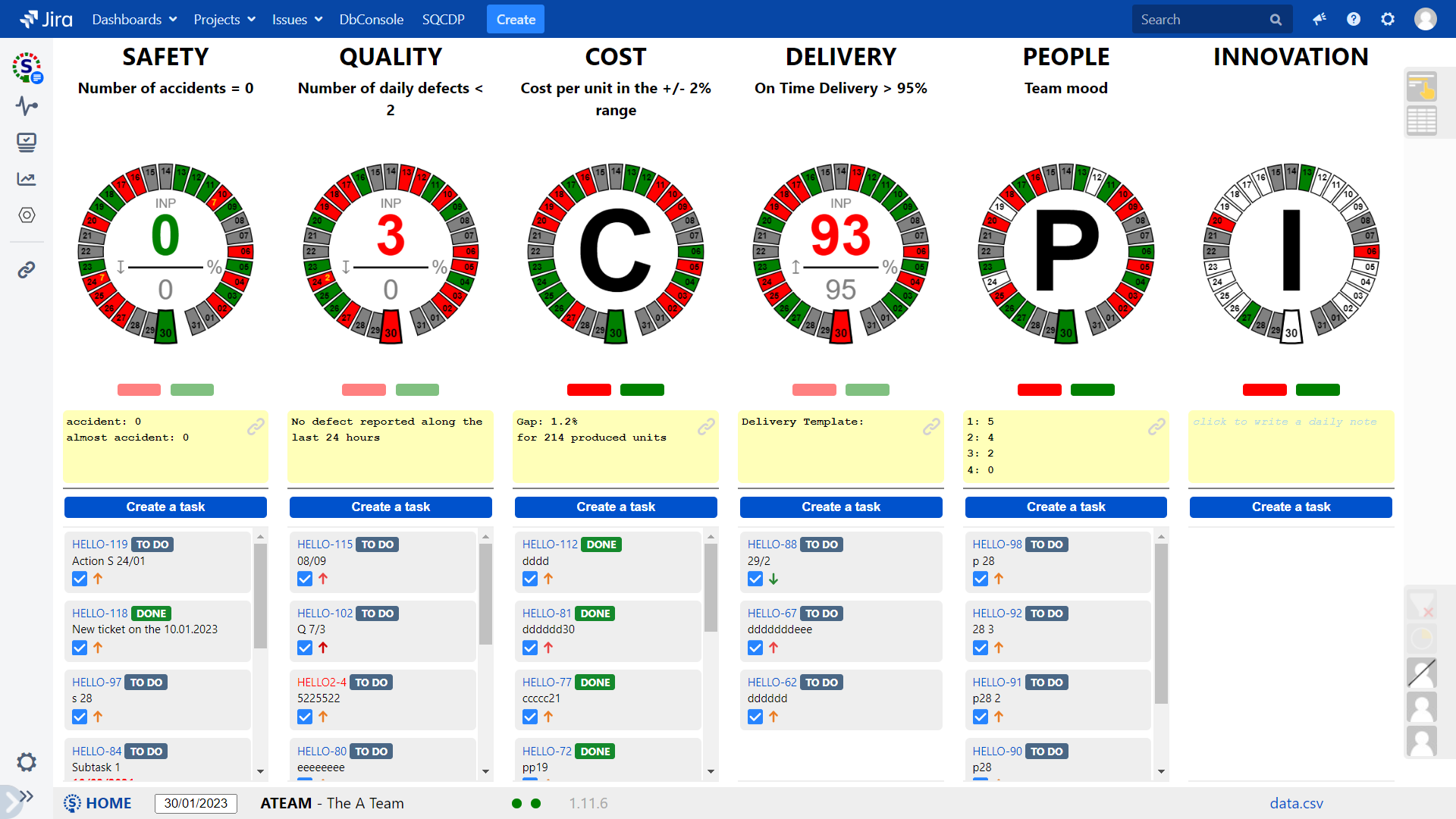
For teams having a routine only once week, the display can be switched to a weekly view. This switch is reversible at any time.
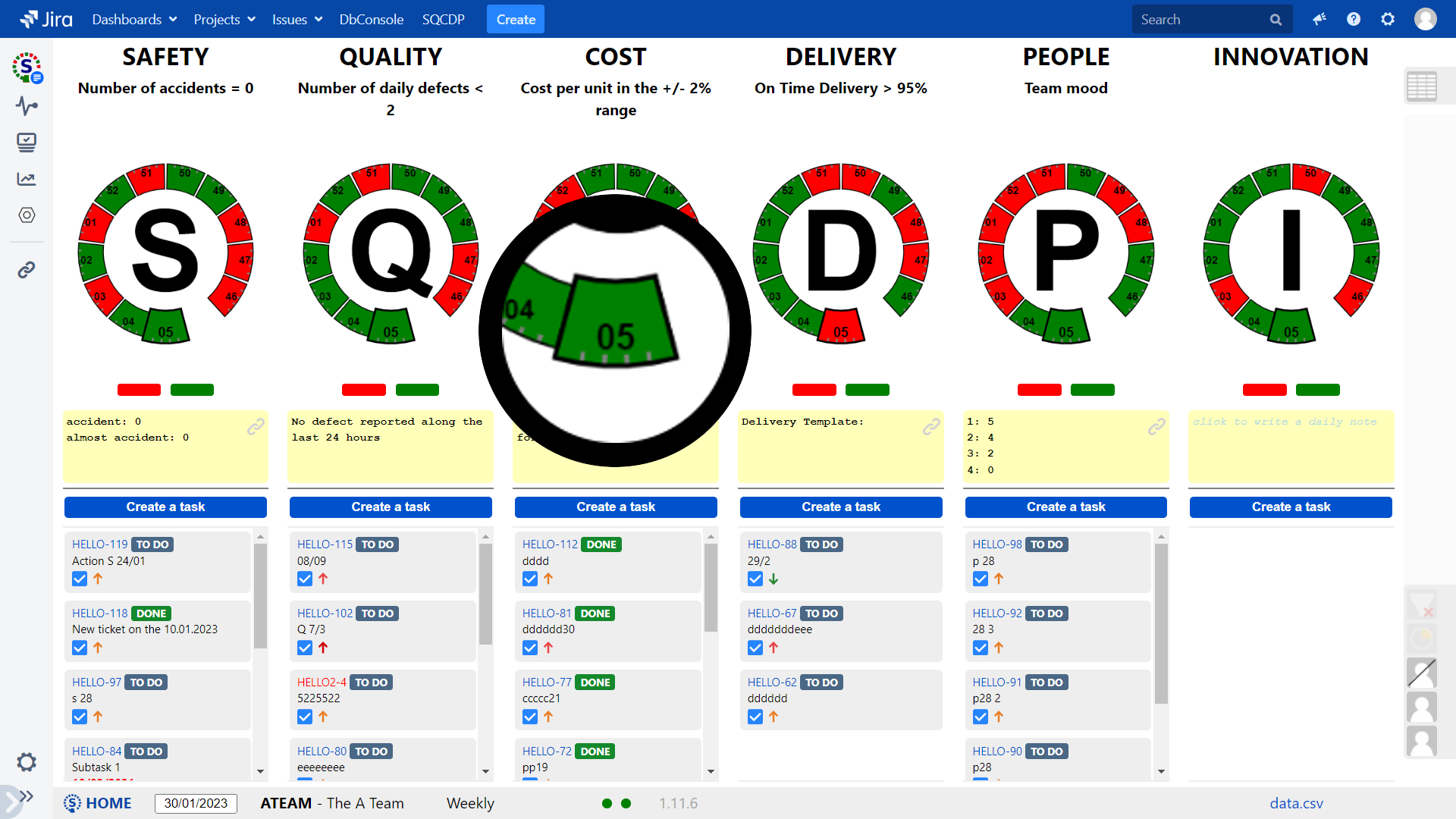
For multi shift teams, it is possible to switch to respectively a two shift mode or even a three shift mode, the sectors will then be broken down into respectively 2 or 3 sections. The switch is reversible at any time.
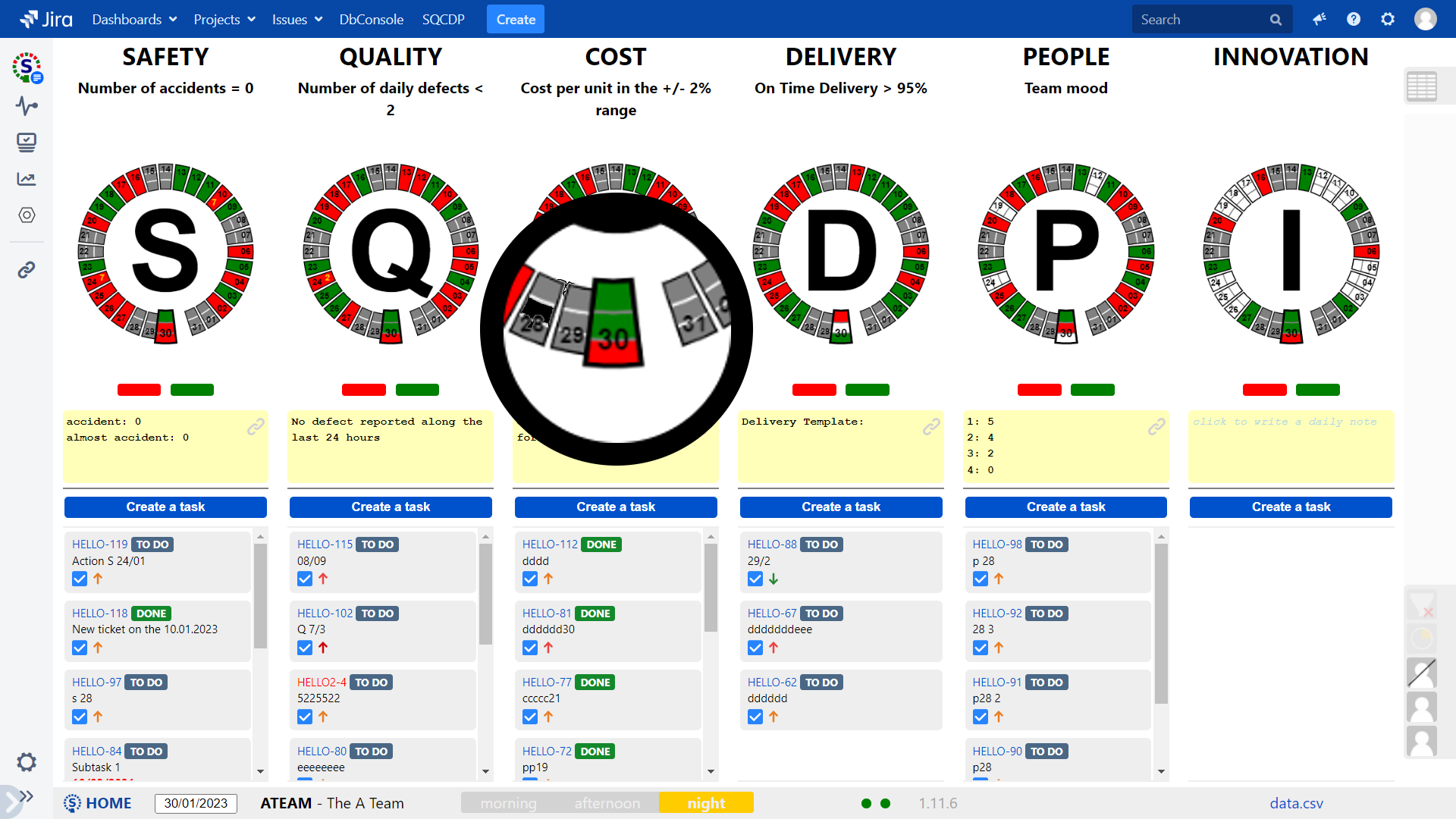
Contact us
Simply send us an email, we will come back to you very quickly:
francois.planchot@nerintech.com
You can also find us on the social networks:
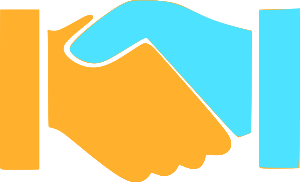
Jira is a trademark of the Atlassian company.
Illustration inspired from Image by storyset on Freepik.
Illustration inspired from Image by storyset on Freepik.